Install WordPress Using MOJO MarketPlace (BlueHost)
There are number of methods to install wordpress, but we recommend you should follow this method because it’s very easy way to install wordpress without troubling any issue. For this method, you need to have an account on BlueHost because bluehost provides enough space for your new website, on low prices. If you don’t have an account, than you should sign-up first at BlueHost.com.
Here we offers a new program through which you can install WordPress. Through this way you can install scripts to your hosting account. WordPress is one of the emerging blogging site with lots of unique tools and features, if you want your website on wordpress, best way is MOJO Marketplace. Means you can install wordpress using MOJO Market Place. We recommend that you should use root to install wordpress without wasting your expensive time and money. You have to follow steps which we are written down here for installing wordpress using MOJO and are as follow:
Installing WordPress Using MOJO Marketplace:
- First you have to access inside cPanel to navigate with MOJO MarketPlace Section.
- After this, you have to click on One Click Installs icon.
- Now click on install WordPress.
- After choosing the domain name to install the wordpress. In the next step you’ll see a field next to domain, in this field you have to enter a subfolder for example “blog” or just leave it blank.
- You have full access to your account, means you can change password, username, email address for the new wordpress from “Advanced Options” and change those settings.
- Just completing all these steps, you’ll see a box which contain content regarding licenses and services agreements and check the boxes.
- Click on Install Now button.
After completing all these steps, you'll see congratulation message on your screen. Enjoy the wordpress. :)
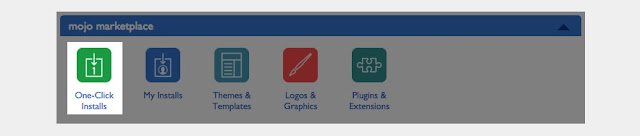
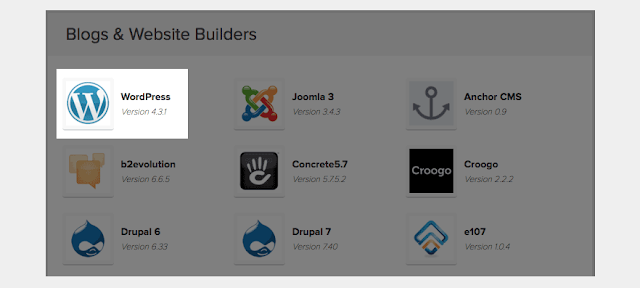



0 Response to "How To Install WordPress On BlueHost Using MOJO MarketPlace (Video Tutorial)"
Post a Comment